Follow this series to explore Dynamics 365 Customer Insights. For an overview of Customer Insights, read my previous post here.
Customer Insights (CI) allows organizations to consolidate data from disparate sources in order to build a unified customer profile. It also applies pre-built AI models to help with matching customers across those data sources, and can provide views of business and individual customer health.
To try CI, start a trial here. Note that if you scroll down on that page, you can get started right away and provision an instance of CI within minutes. Your trial will include a demo environment that is pre-populated with sample data, as well as an empty environment where you can begin working with your own data.
Once your trial is provisioned, the first step will be to set up your data. CI includes a number of data connectors that allow you to easily configure CI to ingest CSV files, SQL data, and even data from your Customer Engagement or CDS instances. (See the documentation here for steps on connecting your data.)

Connecting to many sources simply requires entering a URL and your credentials. In the future, it will be possible to configure a data gateway to connect to on-premises data sources, but the easiest and quickest to work with are obviously the online sources, whether it is CDS, a file stored in an Azure blob, or another online provider. Once connected, CI uses Microsoft’s Power Query to allow you to select and manipulate the data before loading it into CI.
If your data source has more than one table, you can choose it from this screen.

After selecting your table(s), you have all the tools of Power Query at your disposal to manipulate the data. For example, if you are connecting to a CSV, you can set the first row as the column headers, or change the data types.
CSVs
If you have connected to a CSV, make sure to set the data types for each column since they will be brought in as simple Text type columns by default.

You will need to set up at least two data sources before you can move on to the the “Unify” steps to map, match and merge your data.
Be careful! Once you have done some mapping and matching in the Unify area of CI, it becomes very difficult to edit or remove a data source because of all the inter-dependencies that will will have been created.
CDS Entities
Since CI is part of the Dynamics 365 family, it understands the Common Data Model entities that live in CDS/Customer Engagement natively. This means that even before you leave Power Query, you can map the chosen CDS entity from your source, automatically letting CI set the column types for you. For example, if you are bringing in the Contact entity, use the “Map to Standard” button at the top of Power Query to let CI know that this is the same Contact entity that exists in the Common Data Model.
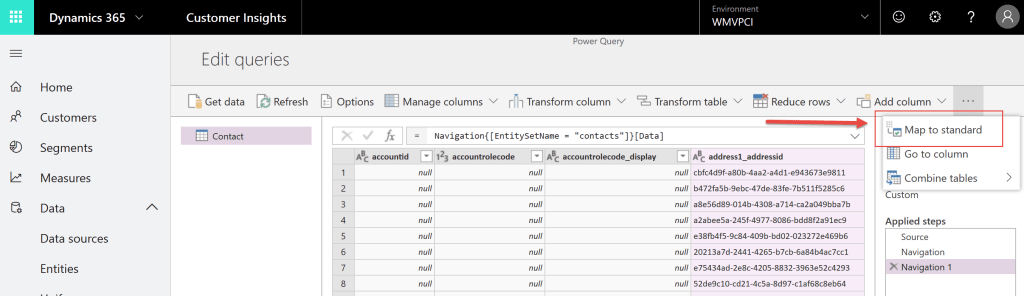
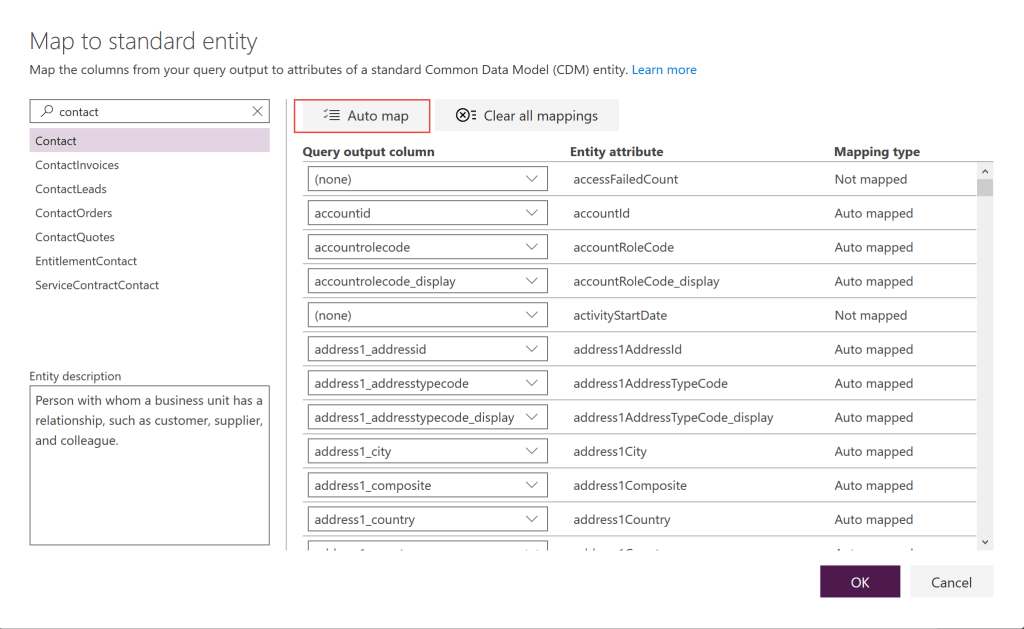
Entities
After your data has been ingested by CI, each table will create an “entity” in the Customer Insights system. If you are familiar with Customer Engagement customization, this entity is similar in concept. It is basically the description of the fields and field types that you have connected, and provides a preview of the data that was ingested.
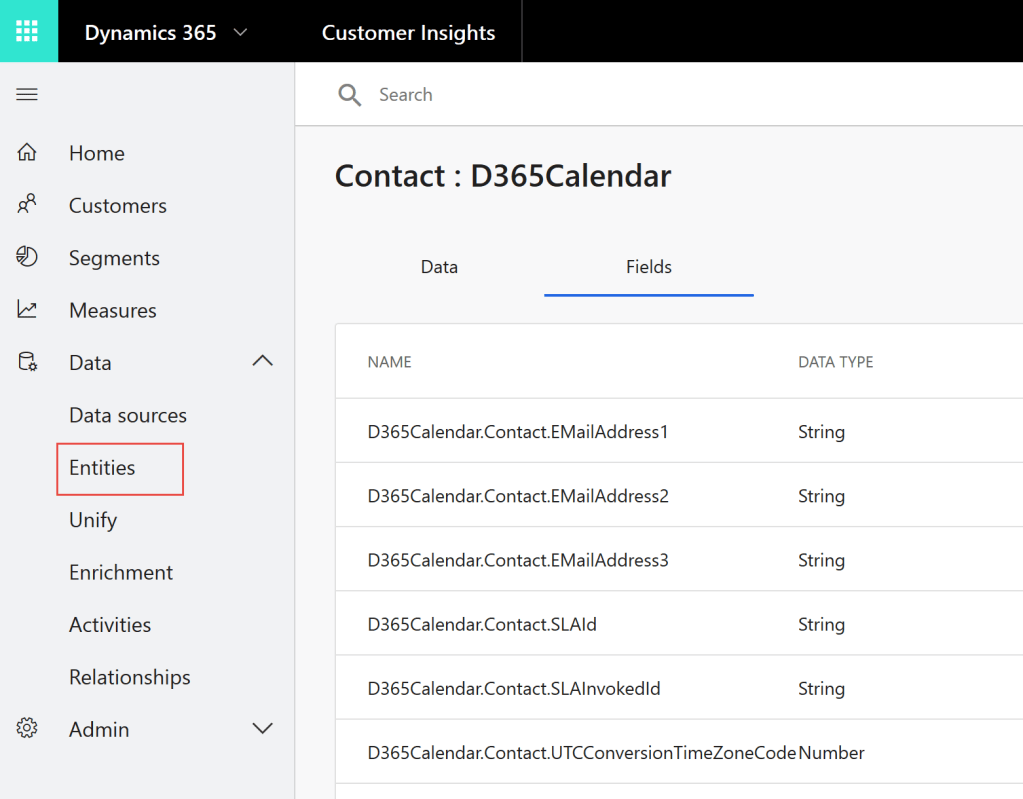
Make sure you are completely satisfied with your data sources before you move to the Unify steps. You might be tempted to go straight into the Map/Match/Merge process to begin unifying your data. Be careful! Once you have done some mapping and matching in the Unify area of CI, it becomes very difficult to edit or remove a data source because of all the inter-dependencies that will will have been created.
Up Next… Unify Your Data!
Stay tuned to this blog for the next entry on unifying your data, where I will describe for you what is happening under the covers. Unifying is the key step to building your customer profile, so you’ll want to get it right!
2 thoughts on “Getting Started with Customer Insights”